 in the system tray flashes.
in the system tray flashes.A local workspace conflict occurs when there is a discrepancy between the local workspace copy of a document and the version in the vault. This most often happens when a new document is added to the Local Workspace. It can also happen if a local workspace copy is modified without using Meridian in any way, such as with the Open in Application command or with Application Integration. When conflicts occur, Meridian needs you to decide how to resolve them.
If the local workspace locked copy is newer than the unlocked vault copy, the value of the Local copy property on the Document property page is displayed in red. When synchronization takes place, the conflict is displayed as a balloon in the system tray, and the BlueCielo Application Integration icon  in the system tray flashes.
in the system tray flashes.
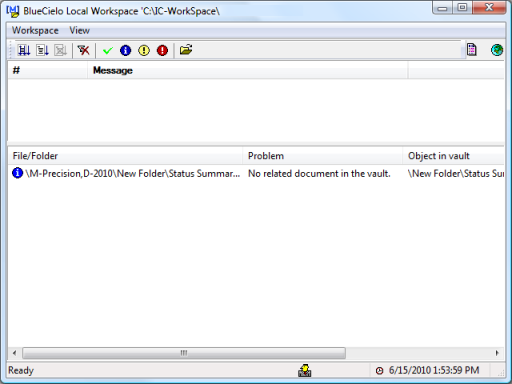
The following table describes each option.
| Command | Description |
|---|---|
|
Compare |
Displays the differences between the local workspace and vault copies so that you can choose which revision of the document to keep. |
|
Delete from Workspace |
Removes the local workspace copy. |
|
Import |
Imports the local workspace document into the vault. |
|
Open Parent Folder |
Opens the local workspace subfolder that contains the conflicting document. |
|
Remove |
Clears the error message from the log. If the conflict persists, the error message will reappear. |
|
Remove All |
Clears all error messages from the log. If the conflicts persist, the error messages will reappear. |
|
Update Local Workspace from vault |
Overwrites the local workspace copy from the vault. All changes made to the local workspace copy of the document are lost and the read-only attribute is reapplied. |
|
Update vault from Local Workspace |
Uploads the local workspace document to the vault. You can update the vault copy only if you are the current To-Do person. |
|
View |
Displays the local workspace copy of the document in a new viewer window. |
Related concepts
Related tasks
Manually synchronizing the Local Workspace
Locking and unlocking documents
Related information